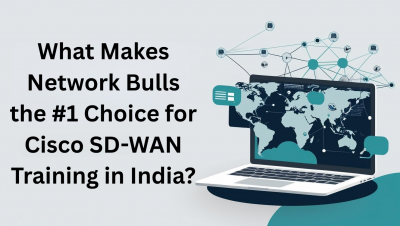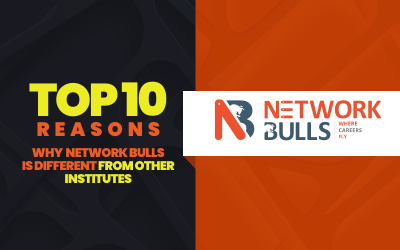How to Install and Configure a Router In Just 8 Steps: A Comprehensive Guide
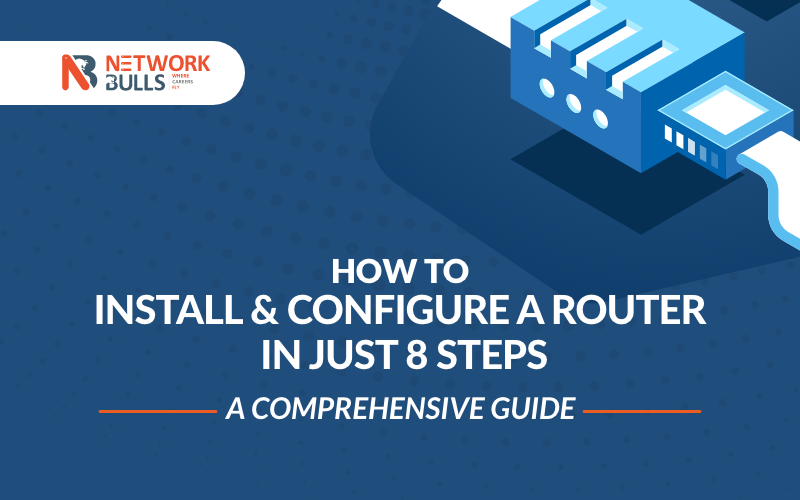
Summary: In this article, we’ll try to understand how to install and configure a router on any PC without any worries.
How to Install and Configure a Router in Just 8 Steps: A Comprehensive Guide
A router plays one of the most important roles in computer networking as a network cannot function without a router. This necessitates that you know the modus operandi of setting up a router in your system.
A stepwise move will enable you to install and configure a router. For installation and configuration, you have to take the following steps described below:
Installation of a New Router
A new router can be installed in the following manner:
Step 1: Verify if your Internet Connection is good:
Checking your Internet connection is the first important step in installing your new router. If you have a very good and uninterrupted internet connection, a new router can be installed easily and effectively.
Step 2: Place the router:
When you buy a new router, you will be given a brochure giving you setup information including the address for the router's web interface, or the default username and password. You also need to install the antennae if it is given separately from the main router. Some router units have in-built antennae.
Step 3: Power Connection:
You have to connect the router to power. Once connected to power, the indicator lights of the router will turn active. This router activation can be understood by blinking or changing colours during the set-up process.
Step 4: Connect Router to Internet source:
After taking these steps mentioned above, now you have to connect your router to your Internet source using an Ethernet cable. After this, you have to watch the router's LED indicators. Now a colour change or a new light that indicates an active internet connection can be seen.
Step 5: Access the router’s web interface:
After these steps are over, you have to set a new network name, and password and log in to the same web interface to upgrade your firmware, adjust your security settings and activate your Wi-Fi.
Step 6: Your Wired devices need to be connected:
It is now time to connect wired devices. You can use an Ethernet cable for different connections to your router like a printer, TV or internet phone system.
Step 7: Connect your computer or device to Wi-Fi:
This is your final step. When your Wi-Fi network is running, you have to connect the rest of your devices (if you have not already done so).
Step 8:
You have now installed your router. The next step is to configure your router.
Configuration of Router
Again you have to take several steps to configure your new router.
They are:
Step 1: Connect your router:
The most important aspect of configuration is to establish the connection. This can be done by unplugging or turning off the cable or DSL modem. After you have done so, you need to plug in your wireless router and connect the network cable to the "Internet" or WAN and connect the other end to the cable or DSL modem. Your modem will start up.
Step 2: Access the router's interface and build it:
After having done the connection of the router, now you need to access the device’s interface and build it. You can do so by taking the following steps:
-
The ethernet cable needs to be connected to one of the LAN ports (on the router) and the other end to the Ethernet port of the laptop.
-
Now you have to click to open "Network and Internet" and then "Network and Sharing Centre."
-
In the left-hand window, you will find "Change adapter settings." Click it.
-
After this, right-click on LAN Connection and then click on "Properties." to select the IP version.
-
Now it is time to go to “Internet Protocol Version 4 (TCP/IP v4)”. You have to hold the cursor on and click "Properties."
-
After this, you will have to go to "Use the following IP address." Press click.
-
Now that you have done the changes, open up a browser and go to the web address using the account name "admin" and password "admin."
-
On completion of these steps, you are set to configure security and other settings.
Step 3: Configure security and IP addressing:
For the configuration of your router, you have to get the security, SSID, and IP addressing settings right. This configuration task can be performed by:
-
Change the default administrator password by entering a new password.
-
Change the router's default SSID.
-
You have to assign security by going into the router's wireless security page and opting for WPA security, as it requires clients connecting to it to use a password, for connecting.
-
Now you have to set up an IP address as for most networks, the router comes at its default DHCP setting.
-
Having taken all these steps, now you have to disconnect the laptop and reboot it.
Step 4: Set up sharing and control:
Taking the above configuration steps, you have set up your network. Naturally, you require all the devices to access data on your given network. You can do this by setting up a "Home Network" using your current location.
Step 5: Set up user accounts:
This is your final configuration task. To do this, you have to:
-
Select the User Accounts icon. The User Accounts settings will allow you to configure your account.
-
For configuration of other devices to access the network, from User Accounts, you have to click "Manage User Accounts," and then click on the "Advanced" tab.
-
Under "Advanced User Management" click "Advanced" select the user and add them to your network.
Conclusion
As a device, a router connects two or more packet-switched networks. It can also work in sub-networks. In networking, a router is essential to manage traffic between networks (LAN or WAN) by forwarding or routing data packets to their intended IP addresses and also allowing multiple devices to remain in operation in the same internet connection.
Installation and configuration of a router are very important as this device uses an internal routing table or a list of routes to different network destinations. This device reads a data packet’s header to know where it is meant for and then consults the routing table to know the shortest or most efficient path to that destination.
FAQ :
Q1. What are the basic requirements for installing and configuring a router?
Ans: A router device, An active broadband internet connection, Ethernet cables
A web browser-enabled computer or mobile device with Wi-Fi capability.
Q2. What is the first step in installing a router?
Ans: Unpack the router and its accessories. Connect the router to a power source using the provided power adapter. Ensure the power indicator lights up. Use an Ethernet cable to connect the router's WAN or Internet port to the modem's Ethernet port. Ensure both devices are powered on.
Q3. How do I access the router's configuration page?
Ans: Open a web browser on your computer or mobile device and type the default IP address of the router (e.g., 192.168.1.1) in the address bar. Press Enter to access the router's configuration page. If prompted, enter the default username and password provided with the router.
Q4. Can I change the default username and password for my router?
Ans: Yes, it is highly recommended to change the default username and password for security purposes. Once you access the router's configuration page, navigate to the administration or security settings to modify the username and password.
- RECOMMENDED POSTS
-
Trending (0)

-
Network Bulls Placements (53)

-
CCIE (101)

-
CCNP (32)

-
CCNA (40)

-
Awards (14)

-
Network Bulls Reviews (53)

-
Informational Articles (74)

-
Technical Articles (26)

-
CCIE Success Stories (40)

-
Summer Training Courses (5)

-
CCIE Security Version 5 (34)

-
CCIE Data Center (19)

-
MCSE (3)

-
Industrial Training (10)

-
Microsoft Certification (3)

-
Ask NB (7)

-
Network Bulls Offers (6)

-
Best Institute for CCIE Training in India (118)

-
CCIE Training Courses (78)

-
DHCP (2)

-
Webinars (6)

-
Training (128)