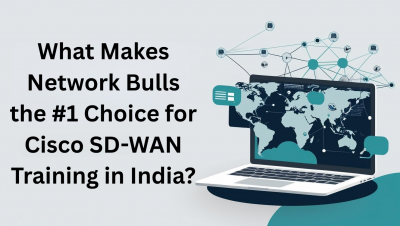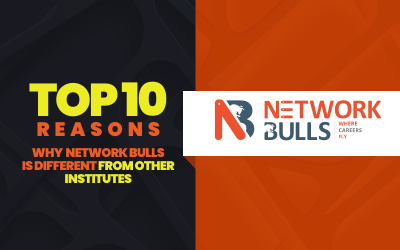Everything You Should Know About Wireless Routers and Wi-Fi Routers
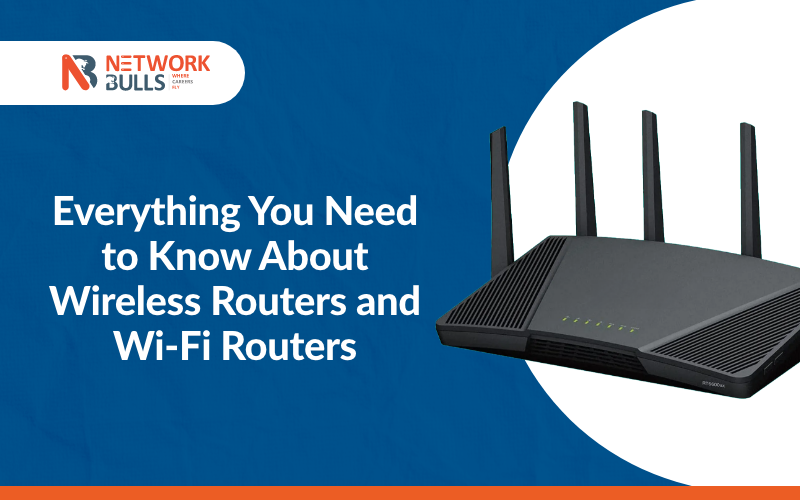
A Wireless Router is a technologically sophisticated device that provides Wi-Fi and is connected to a modem. Wireless routers transmit data or information from the internet to computers, mobile phones, and tablets. A Wireless router is a hardware device. Usually, such hardware devices are provided to you by the providers of internet facilities or services to connect the cable or xDSL Internet network.
Also known as a Wi-Fi router and WLAN (wireless local area network), Wireless routers are mostly used in small areas like a home, school, college, or small office (especially when the home is used as an office).
Here’s how a router works
-
Make up the LAN in a comparatively small area like your home.
-
A wireless router distributes data or information once it receives the same from a modem.
-
It connects the local networks to other local networks through the internet.
-
It manages traffic and forwards the data packet to the IP addresses meant for
-
Allow multiple devices to use the same internet connection.
Wi-Fi Router Setup Installation Process
Step 1: Selection of a Place to set up the router: If your selection of place is right like in an open area of the workplace, you can get seamless and even coverage.
Step-2: Connecting router to the internet: You can connect your router using the following three methods:
-
You should use a CAT5e or CAT6 cable to connect the router to the ISP gateway's Ethernet port.
-
Run Ethernet cables through the walls of your home or office to the chosen central location for the router.
· Install a mesh network with a router.
After having installed it, you must check the router's LED lights as your router is shown as connected once the LED lights are on.
Step 3: Gateway Configuration: This is necessary if you have a gateway with an integrated router. For this, you have to first configure the gateway to disable the router and pass the WAN IP address. The unique IP address assigned to you by the Internet provider must be configured.
Step 4: Connecting gateway to the router: For this, your first action should be to turn off the gateway. Unplug the Ethernet cable plugged into the gateway's LAN port and then plug it into your router's WAN port. After this, you have to again turn the gateway back and wait for a few minutes for it to boot up.
Step 5: Use of app or web dashboard for connection: If the router manufacturer has supplied you with an app, use it to connect the router to a computer via an Ethernet cable.
Step 6: Username and password: Use your own username and password. You should create them for successful configuration. The method is simple as all you need is to log in, using the default admin name and a password.
Step 7: Update the router's firmware: Your router has a ‘firmware’ or software that operates it. You have to update it.
Step 8: Wi-Fi password Creation: Router manufacturers mostly use an admin username and password. They are pre-assigned and come with preset Wi-Fi usernames and passwords. You have to change the Wi-Fi username and password.
Step 9: Additional set-up security: Even as the router manufacturers include embedded security, you can add other security measures to safeguard your network. For this, you can install firewalls, web filtering, and access controls to secure your network against any intrusion.
What is a Wi-Fi router?
This device allows wireless network data packet forwarding and routing acting as the access point in a LAN. It does not have wires and operates on wireless radio signals to communicate within and external network environments.
For wireless router set-up, you can follow the same Wi-Fi router installation process as explained in the above paragraphs.
Wireless Router Types: Things You Should Know
Wireless routers can be used with antennas to share data packets and create WLANs.
Edge Routers: Available in both wired and wireless forms, such routers distribute information or data packets between one or more networks but not within a network. Edge routers are named so that they are placed at the edge of a network.
Core Routers: They are both wired and wireless. They distribute information within a network but not between multiple networks.
Virtual Routers: This is software and not a physical router. This type of routers share data packets just as physical routers do.
Wireless router definition: Meaning
A wireless router can be defined as a hardware device. Its basic function is to provide infrastructure for a home or small office network. Alternatively, you can term or define it as a Wi-Fi hub that is a small electronic device supplied by your internet service company.
Wireless Router Specifications: You Should Know
-
Antennas
-
Frequency channels
-
Wireless standard
-
Speed
-
security
Factors to consider before choosing a wireless router
Checking the background of the Internet service provider
Type of router you need for the work
Issue of the speed of the internet
Wi-Fi channels and brands
Examine security standard
Check the app
In Conclusion
A wireless router operates at layer 3 or a network layer of the OSI model. This device receives, analyzes, and forwards the information or data packets among the connected computer networks. Once an information or data packet arrives, this device checks the data packet and finds out its destination or IP address.
Also check
- 100 percent placement courses
- RECOMMENDED POSTS
-
Trending (0)

-
Network Bulls Placements (53)

-
CCIE (101)

-
CCNP (32)

-
CCNA (40)

-
Awards (14)

-
Network Bulls Reviews (53)

-
Informational Articles (74)

-
Technical Articles (26)

-
CCIE Success Stories (40)

-
Summer Training Courses (5)

-
CCIE Security Version 5 (34)

-
CCIE Data Center (19)

-
MCSE (3)

-
Industrial Training (10)

-
Microsoft Certification (3)

-
Ask NB (7)

-
Network Bulls Offers (6)

-
Best Institute for CCIE Training in India (118)

-
CCIE Training Courses (78)

-
DHCP (2)

-
Webinars (6)

-
Training (128)